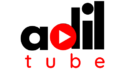In a stream of free video editing tools, it’s not-so-easy to find the best free video editing software that leaves no watermark. Let’s keep it clear — watermarks destroy the aesthetics of an amazingly produced video.
And so, we have found a list of 10 best free video editing software with no watermark. Find out the best choice for your projects here.
1. HitFilm Free
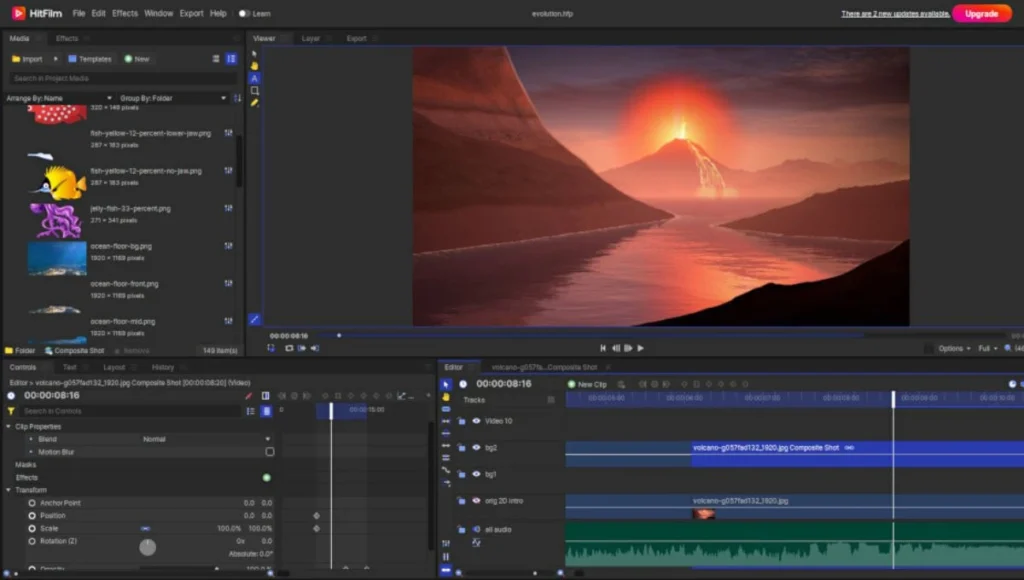
HitFilm Free is a multimedia editor that can help you create engaging videos with audio and visual effects. The free app offers basic editing tools, built-in sound effects and music, and customizable templates.
You can also use the platform to perform color correction, using presets, curves, color scopes, and Hue & RGB Keys. No watermarks will appear on your videos as long as you don’t use a premium asset.
Compatibility: Mac, Windows (64-bit operating systems only)
Best Features:
- Extensive effects library
- Freehand path tool
- Advanced tracking and animation
- Plugin compatibility for 3D object creation
- Sky replacement and masking tools
- Beginner tutorials
Pros:
- Versatile toolkit
- Stock assets
- Easy-to-use interface
Cons:
- Slight learning curve for beginners
- May consume storage
- Some useful features export with watermarks
2. CapCut
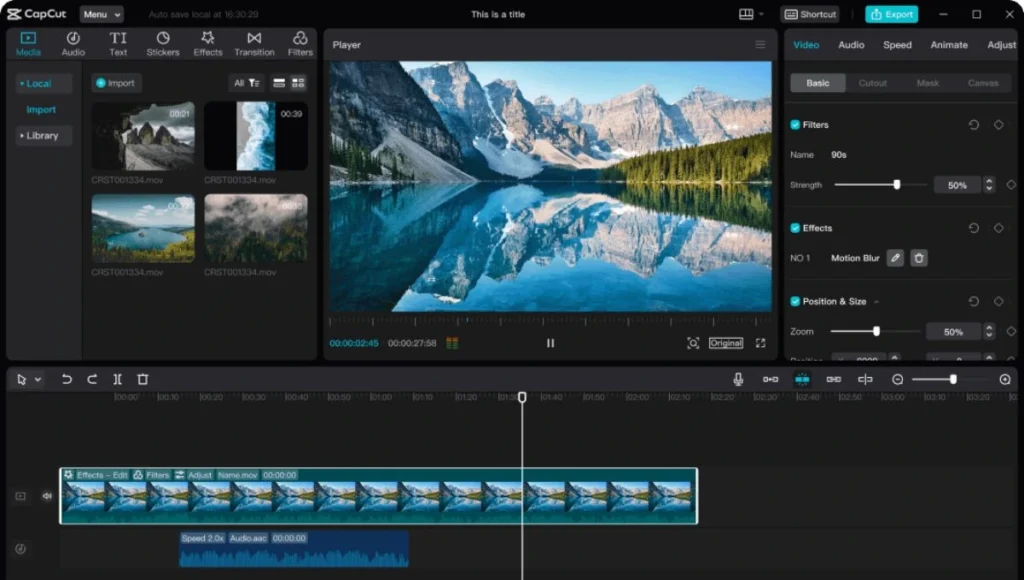
CapCut is an intuitive, user-friendly video editing software with basic editing tools to create short-form videos. Since it’s developed by the same company as TikTok, the app features tools to upload videos directly to platforms like TikTok.
Compatibility: Mobile App
Best Features
- Pre-made title templates
- Auto captions and manual captions
- Extensive library of animations and GIFs
- Multi-layer editing
Pros:
- Easy to use
- Built-in music and sound effects library
- Social media integration
Cons:
- Limited advanced features
- Suitable only for short-form videos
3. Blender
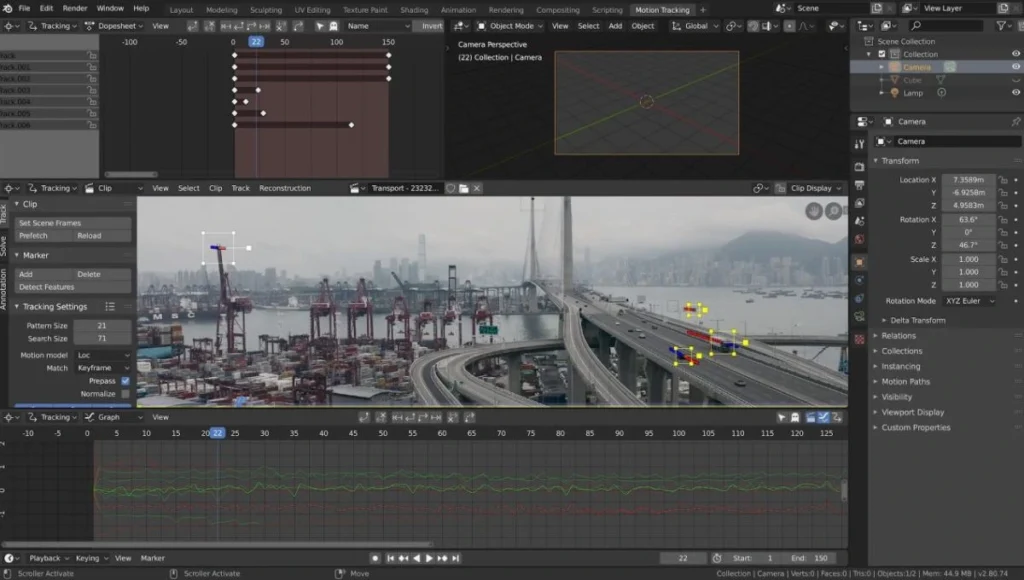
Blender is a free, open-source video editing tool with basic editing features. However, it works the best to create digital 3D animations. The software offers features such as timeline editing, keyframe animation, audio mixing, visual effects and compositing, and more.
Compatibility: Windows, Mac, Linux
Best Features
- 3D animation development and editing
- Many VFX
- Customizable interface
- Rendering, modeling, and sculpting functionality
Pros:
- Advanced animation tools
- Capable of multimedia production
- 3D capabilities
Cons:
- Slight learning curve
- Complex user interface
4. VSDC Video Editor Pro
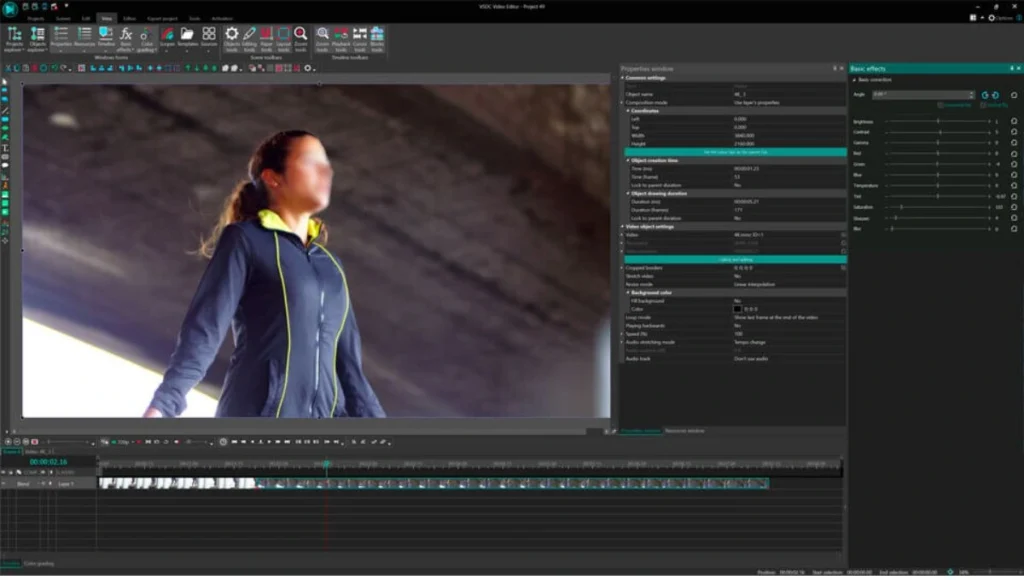
VSDC is a free, non-linear video editing software that works nicely for basic tasks such as cutting, rotating, and cropping videos. However, it also offers advanced features like masking, motion tracking, stabilization, and audio waveform within the free version.
The software offers a set of tools to edit videos, record voice overs, improve audio, and capture screens. To export your video content in various formats, you can also use native video and audio conversion tools.
Compatibility: Windows, iOS (iPhone only)
Best Features
- Native video, screen, and voice recorder
- Color correction
- Multi-color Chroma Key
- Picture-in-picture and split-screen effects
- Variety of trendy filters, transitions, and effects
Pros:
- Non-linear editing
- Works on outdated PCs
- Convenient export profiles
- Wide range of editing features
Cons:
- No macOS apps
- Slightly outdated interface
5. Shotcut
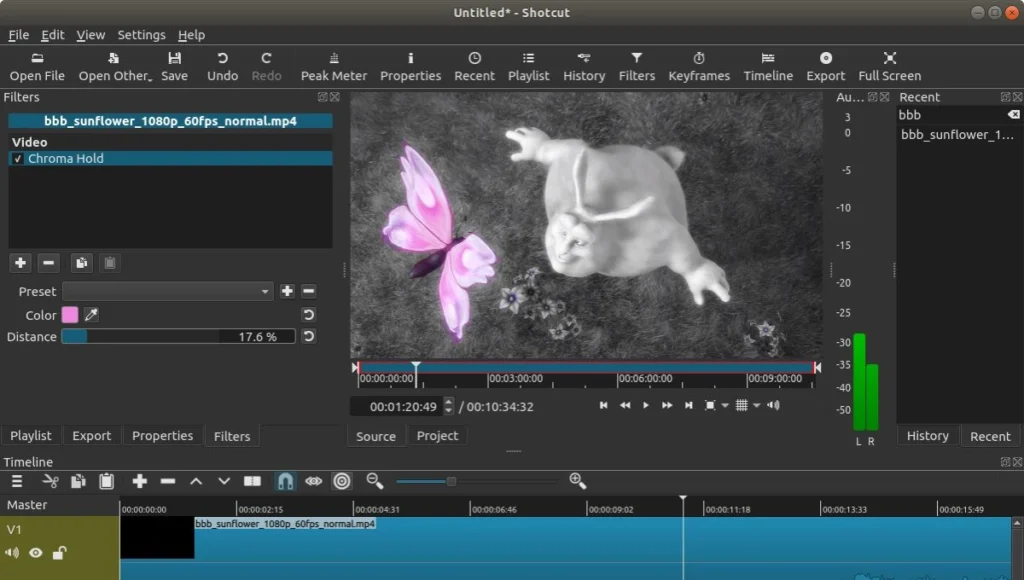
Just like OpenShot, Shotcut is another free, open-source video editing software. However, it supports advanced features and multiple video formats. The tool is customizable — meaning that you can control which features you want on your screen.
To upload video files, the users are given the drag-and-drop feature in Shotcut. Here are all the best features of the platform:
Compatibility: Mac, Windows, Linux
Best Features
- Customizable interface
- Lossless transcoding
- Advanced audio effects
- Speed ramping
- GPU processing
Pros:
- Wide format support
- Unlimited no-watermark video exports
- Exports videos of up to 4k resolution
- Includes Blackmagic Design for input and preview monitoring
Cons:
- Busy interface
- Lacks mobile apps
- Slight learning curve
- No social media export presets
6. Canva
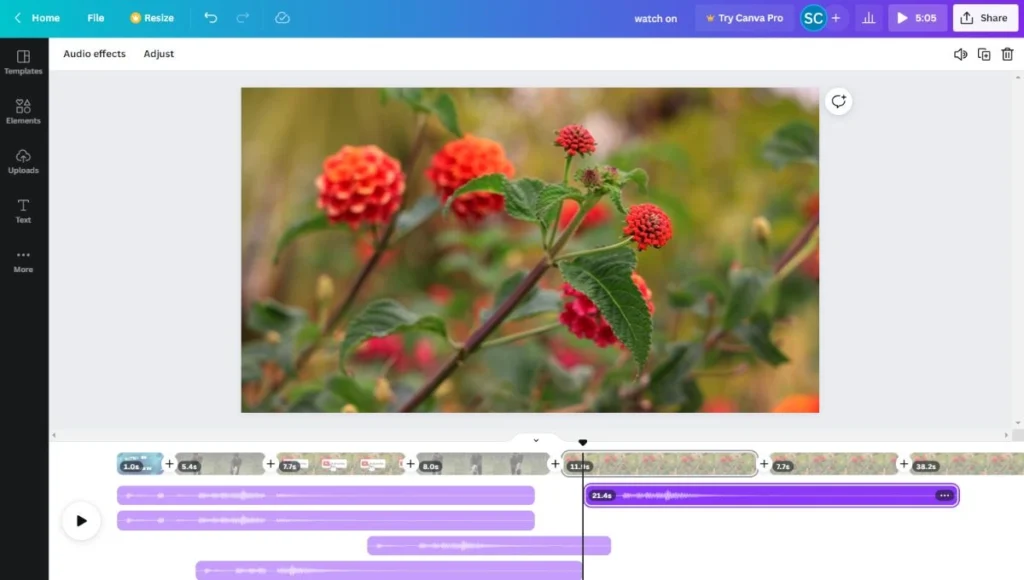
Canva is one of the best free video editing software that also offers some basic video editing features. One can edit and collaborate with others in real-time, on any device.
On Canva, you can find pre-made templates that you can customize to create eye-catching videos. However, if you use any premium assets or templates, you will have to pay to remove the watermarks. So, it ain’t completely free.
Compatibility: Works on any device or browser
Best Features
- A range of templates
- Extensive media library
- Animation effects
- Video background remover
- Timeline editing
Pros:
- Various export options
- Numerous transitions and effects
- Shares directly to social media platforms
Cons:
- Best features require a paid plan
- Limited options for pro-level users
- Only MP4 and GIF formats are available
7. Descript
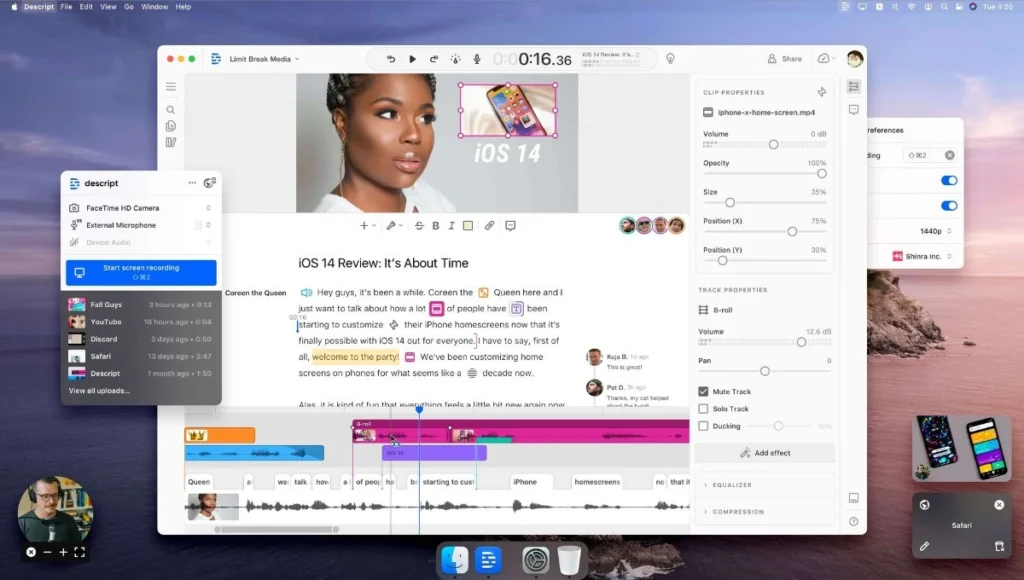
Descript is an all-in-one collaborative tool for video editing and audio editing. Once you upload a file to Descript’s video editor, the software will create a script out of the recording automatically.
The tool allows editors to edit out awkward pauses in recordings and correct any mistakes. Hence, making the final output cleaner and more intuitive.
Compatibility: Browser, Mac, Microsoft Windows
Best Features
- High-quality sound
- AI features to enhance workflow
- Screen recording
- Filler word removal
Pros:
- User-friendly
- Automated transcription
- Includes AI features
- Collaborative in real-time
Cons:
- No mobile app for Android or iOS devices
- Limited watermark-free video exports
8. OpenShot
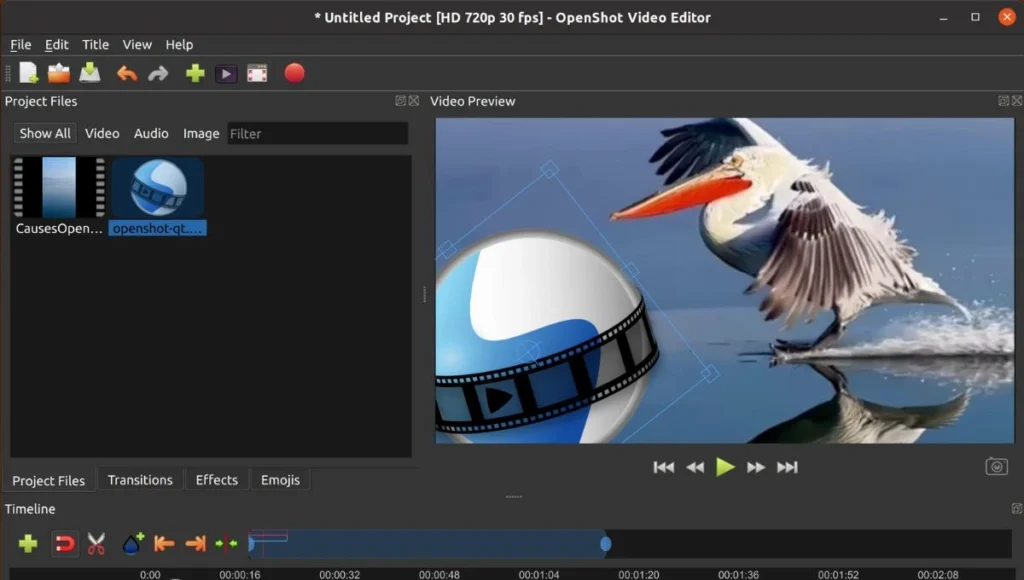
OpenShot is an open-source video editing platform that’ll help you create watermark-free videos. However, it offers more features than just that.
It has all the basic features with a simple user interface, such as the trim tool, filters, and other effects. To get started with the software, all you have to do is drag and drop a video or audio file into OpenShot.
Compatibility: Mac, Windows, Linux, ChromeOS
Best Features
- 3D animation titles and effects
- Video transitions
- Title and subtitle templates
- Unlimited layers and tracks
- Curve-based keyframe animations
Pros:
- Easy to use
- Unlimited watermark-free video exports
- Available in 70+ languages
Cons:
- No mobile app
- Outdated animations
- Limited effects and animations
9. ActivePresenter
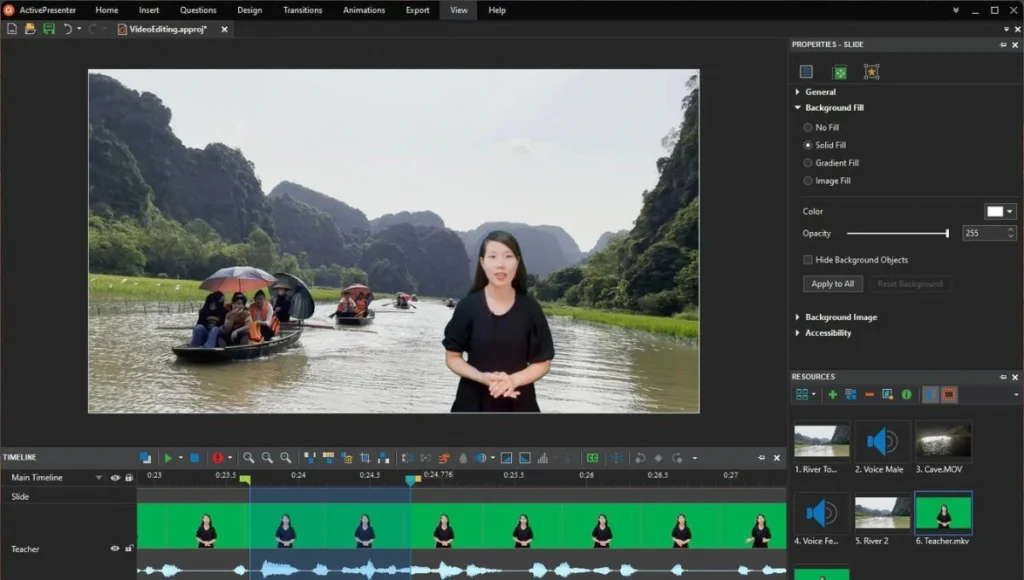
ActivePresenter is a great tool for creating courses and tutorials. The free video editor offers a native screen recorder to create, record, and edit digital content. What makes ActivePresenter different from other software is the high quality of screen recordings.
Using its basic video editing features, you can cut, join, split, or change the speed of the video. To make it more engaging, you can add themes, colors, animations, annotations, and other special effects.
Compatibility: Mac, Windows
Best Features:
- Interactive course design templates
- Screen recording
- Flexible export options
- Voice recording
- Interactive assessments
Pros:
- Unlimited trial time
- No adware
- Smart screen capture technology
Cons:
- Basic video editing features
- Lacks mobile apps
10. Adobe Premiere Rush
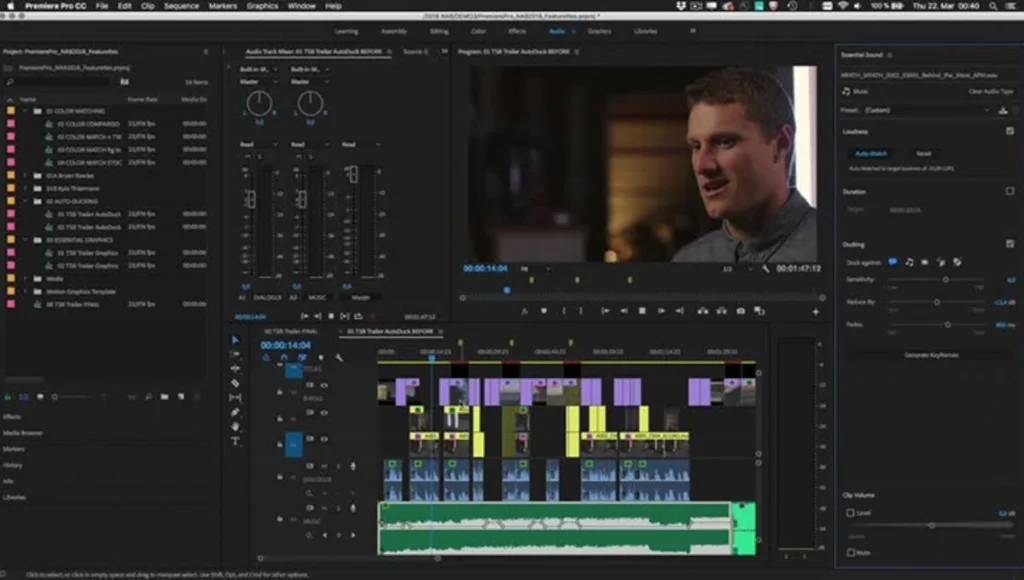
Adobe Premiere Rush is a free desktop and mobile video editor with an extensive range of features. It’s like a lite version of Adobe Premiere Pro, except that Rush works best for beginners.
The platform is fun and intuitive, which lets you shoot, edit, arrange, compress, and share videos in high-quality and multiple-screen formats. Thus, it’s easier to share your videos on platforms like Instagram.
Premiere Rush has in-app assets such as transition graphics, audio, and animated titles. So, you can produce amazing videos with no watermarks.
Compatibility: Mac, Windows, iOS, Android
Best Features:
- Built-in templates, effects, and transitions
- All-in-one tool for editing and sharing
- Royalty-free sound effects and loops
- Preset and manual color correction
- Color grading
Pros:
- Unlimited no-watermark video exports
- Friendly interface
- Free soundtrack library
- Available in multiple languages
- Upload videos directly to social media platforms
Cons:
- Requires big storage
- Fewer features on the desktop
What Should You Look For In a Video Editing Software?
When you’re looking for the best free video editing software, here are some factors that you should prioritize:
- Simple Interface: Good editing tools have clear menus, accessible tools, and a sensible layout. In simple words, the interface is clear and very easy to use.
- Advanced Features: Even if you’re new to video editing, choose tools that also have advanced features such as audio mixing and color correction. This way, you don’t have to switch to new software as your skills improve.
- Performance and Speed: A lot of software crashes and slows down frequently, especially with HD or 4k video files. The good part is that you can read online reviews and choose the one with optimal performance and speed.
- Variety of Formats: Ensure that your chosen software supports a variety of video formats. This will allow you to export videos in the best format for your projects.
- Compatibility: Lastly, make sure that the software is compatible with your operating software (Windows, macOS, or Linux).
Wrapping Up
Out of all the tools, Adobe Premiere Rush stood out as the best free video editing tool with no watermark. However, the final choice depends on the type of project you’re working on and the level of features it requires.
Free tools cannot offer the best interface and features for advanced editors. Thus, the best is to invest in pro-level video editing tools and their paid version once you reach that stage of skill set.